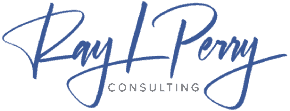There is no doubt that Google Analytics is one of the most powerful web analytics applications. This text provides data that will help you to better understand your website.
By tracking and analyzing data, you can see how your website is performing, what is and is not working, and how to optimize the site and content for your audience. Plus, it’s free!
This robust application is trusted by nearly 50 million websites.
How would you feel if we said you are not using Google Analytics to its full potential even though it is installed on your site?
Shocked?
There is no question that Google Analytics is a useful tool. If you want to optimize your business, you can get more data by adding a few Google Analytics customizations. In other words, you will be able to create better marketing campaigns and make smarter business decisions.
The only downside is that you will have to use them appropriately.
Why Google Analytics Customization Is So Important
If you are running a blog or website, you likely have many questions. Google Analytics simply helps answer them.
What sort of information would you like to know about your website visitors? For example, how many website visitors do you have, where they live, how your website appears on mobile phones, or which websites send traffic to your site. What you may want to do is find out how effective your marketing tactics are, what kind of blog content your visitors love the most, or which pages on your website are most popular.
Now, these aren’t straightforward questions. In order to find patterns in data, you will need both access to the data itself and a tool to help you analyze it.
The Google Analytics version would have been helpful here. The platform can be customized to better suit your needs and produce more accurate data.
Some possible customizations for this software include creating a mobile eCommerce dashboard, generating customized reports, creating a social media or PR dashboard, making specific SEO customizations, or taking advantage of custom variables to get more niche-related insights.
The data that you collect can be used for a variety of purposes. Here are three of the most common applications of Google Analytics customizations:
Customized Data for Marketing Improvement
You can find answers to the following questions with Google Analytics (their analytics reports to be more precise):
- Which marketing channels are bringing you the most traffic?
- Which website referrals are bringing in more visitors?
- Where do your site visitors reside?
- What is the conversion rate of visitors from the different marketing channels?
The data collected can help improve your marketing efforts. You will be able to tell which channels are most important to invest in and which ones you should move away from. An additional advantage is that you can more clearly define your target audience.
Customized Data for Enhancing SEO
Google Analytics can help you understand how people find and interact with your website. Some of these questions include:
- How much search traffic is your site experiencing?
- What search queries do visitors use to find your site?
- Which landing page gets the maximum traffic?
- What is your bounce rate for visitors from every marketing source?
Google Analytics provides data that can help improve your ROI. The platform is useful because it helps marketers to know more about their site visitors and target audience. This, in turn, increases the chances of achieving business goals.
Customized Data for Site Improvement
You can learn more about your website by adding customizations to Google Analytics. You can find out answers to questions like:
- At which point on your site do your visitors leave?
- What is your page loading speed?
- Which web pages attract the most traffic?
- What is your page loading time for visitors using mobile phones?
By understanding this information, you will have the skills you need to improve your website’s performance. If your blog posts are bringing in a lot of traffic, you can focus on producing and promoting more articles to increase traffic even further.
Quick Tips to Improve Google Analytics Customization
Read on as we discuss some of the best tips you can take right now to improve your Google Analytics and make them more customized.
Create a Custom Dashboard and Add Custom Widgets
Adding and customizing dashboards is something that nearly everyone does after downloading Google Analytics. Go do it. If you haven’t done it yet, you know what you have to do in the next few minutes.
A custom dashboard for your business allows you to view the most important metrics in one place. The metrics you want to see (for example, conversion rates, bounce rates, and number of sessions) can be selected and then organized in a way that makes sense to you.
After your dashboard is set up, you can add custom widgets like tables, pies, and timelines to enhance its functionality.
Create Custom Alerts
If you’re expecting your website to keep running smoothly without any changes, you’re just kidding yourself. At some point your website will have decreased traffic or other problems. This may be caused by changes in search algorithms, unsuccessful site redesigns, or something else.
Luckily, Google Analytics offers Custom Alerts. You can set up Google Analytics to send you an email whenever a specific event occurs. An alert can be created to send a notification if there is a reduction of 40% or more in sessions compared to the same day two weeks ago.
This means that you will be able to find and fix big issues even if your team does not check Google Analytics every day.
Here are a few tips to make custom alerts even more effective:
- Try to create alerts by day and choose normal reporting to catch weekly or monthly changes.
- Don’t overdo alerts. Set up only a handful for tracking traffic and conversions.
- If you find you’re getting too many false alarms, you can increase the trigger percentage.
- Weekly comparisons can be helpful to identify and resolve catastrophic problems.
You can create custom reports with metrics, charts, and other relevant information for your business. Making decisions related to your business can be more efficient with these.
In addition to being able to export custom reports, you can also import them for keyword analysis, SEO, 404 pages, referring sites, and more.
Instead of having to manually create reports every time you want to review data, you can schedule the creation of custom reports and receive them via mail. Adjust the date ranges to view both short-term and long-term results.
How to Install Google Analytics
To use Google Analytics, you will need to create a Google Analytics account. If you do not have a Google account, you will need to create a new one. If you already have an active Google account that you use with services such as Gmail, Google Drive, Google+, Google Calendar, or YouTube, you can use that account to set up your Google Analytics.
The important thing to consider here is that you’re intending to keep your Google account forever, and that nobody else will have access to it. You can give other people access to your website’s Google Analytics account, but you should be the primary account holder with full control.
Although it is helpful to have a team to work on your website, you should be the one to set up Google Analytics. This will ensure that you have the most accurate data. If someone offers to set up your Google Analytics and manage it for you, be aware that if you ever stop working with them, they will be in control of your Google Analytics and you will have to start over. You can avoid this issue by setting up the account and then granting access to anyone on your team who needs it.
Set up your account and property
To use Google Analytics, first create a Google account, then visit the Google Analytics website and click the ‘Sign into Google Analytics’ button.
There are three steps you can take to get started with Google Analytics. You can skip these steps if you have already done them.
Google Analytics is organized into a hierarchy of organizations, accounts, users, properties, and views, with a main Google account linking to various Google Analytics accounts.
There is a limit of 100 Google Analytics accounts, 50 website properties, and 25 views per website property.
Here are some different scenarios for website owners in terms of Google Analytics hierarchies:
- Scenario 1: If you have one website, you’ll have one Google Analytics account and one website property.
- Scenario 2: If you have two websites, i.e. one for business and one for personal use, it may be wise to create two separate accounts, one for business only and one for personal. You can then set up your business Google Analytics under the business account and your website under the personal account.
- Scenario 3: If you own multiple business websites (less than 50), you should consider putting them all under one business account; any additional personal websites can go under a separate personal account.
- Scenario 4: You have several businesses, each of which has multiple websites totaling over 50 websites, you may consider creating a separate account for each business account— Business Account 1, Business Account 2, etc. You can then set up each business account with its own Google Analytics.
The final decision on how to set up your Google Analytics lies with you; do whatever produces the best results for you and your websites. You are able to change the name of your accounts or properties whenever you want, however they have to stay registered under the same Google Analytics account.
If you want to change the Google Account associated with a website, you will have to create a new property. Any data from the previous website will not be carried over.
We will be following scenario 1 where there is one website with one view. This is what you can expect the setup to look like. The data-sharing section is located at the bottom of the setup page.
To create a profile on the site, you will need to provide some basic information about your business, including the size of your company and the industry it operates in, as well as other details.
After entering the website, you will be asked to enter your data stream information. Enter your URL information and name your site. When this is confirmed, you can continue to the next step on how to use Google Analytics.
There are two different types of Google Analytics setups, Universal and G4. If you do not choose the advanced settings when setting up your account, the default will be G4. This is the direction Google is moving in.
You can create both a Universal Google Analytics site and a G4 site at the same time by going to your account admin page. If you want to set Goals, you will need a Univeral Google Analytics site.
Install your tracking code
After you set up your account, you will be given a Tracking ID. This is what is used to track the data coming from a particular website.
At the bottom of this page, you can view your tracking code in the Tagging Instructions by clicking on the menu for Global Site Tag. This CSS code can be added to your website.
This code must be installed on every page of your website. The installation of the website will depend on the type of website you have. On WordPress websites, you can add header and footer scripts in a specific location.
plugins make it easy to install your code on WordPress. MonsterInsights is a great option because it connects your Google Analytics directly to your WordPress dashboard and doesn’t require any code from you.
Address the following questions. -Where should the tracking code be added for HTML websites? -What is the tag that should be added before the tracking code? The tracking code for HTML websites should be added before the tag. The best way to upload a file to your web host is to use a text editor program and an FTP program.
To set up Google Analytics Shopify eCommerce, paste the tracking code in the Google Analytics section under Online Store settings.
To enable Google Analytics tracking on your Tumblr blog, navigate to the Edit Theme button at the top right and enter your Google Analytics ID into the settings.
It is evident from the previous examples that the installation process for Google Analytics differs depending on the platform, theme, and plugins used. If you need more help, you can look up instructions specific to your platform, or even just do a Google search for the name of your platform plus “how to install Google Analytics.”
THE PROBLEM: YOUR BUSINESS ISN’T GROWING AS FAST AS IT SHOULD!
Your sales have stagnated or decreased, and you can’t figure out why. Discover what’s holding you back from achieving predictable sales growth in your business.
If you want to grow your business, you need a proven plan and framework. That’s what you get with the 2X Your Sales Discovery Session.
Want to learn about a formula for Predictable Growth that will put your business on a 90-day path to 2X Your Sales?