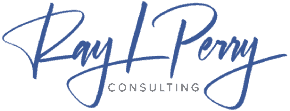The reason why Facebook Ads are effective for all businesses, including enterprise businesses, is because the people who work at these businesses are human beings. Humans use Facebook. It is not important whether you advertise to a person on a website that is related to work (for example, on LinkedIn) or on a website that is not work-related (for example, on Facebook). Ad conversion is not affected by a lack of business context.
Before we start
Three housekeeping items before we start:
- Before you create your first Facebook campaign, you’ll need to make a Facebook Business page. It’s free.
- You’ll then need to create a campaign from your Business page. When you do so, Facebook asks for the campaign’s marketing objective. Choose Conversions (or App Installs — if you’re advertising for mobile).
Finally, here’s our acronym cheat sheet:
- CPM — Cost-per-thousand. How much you pay per 1,000 ad impressions.
- CPC — Cost-per-click. How much you pay per ad click.
- CTR — Click-through-rate. The percentage of people who click your ad after seeing it.
- CPA — Cost-per-action. The average amount spent to reach a conversion goal.
- LTV — Lifetime value. How much revenue the average user makes you.
- SaaS — Software-as-a-service. A company whose product exists in the cloud.
Ad campaign structure
Here’s the hierarchy of an ad campaign:
Campaign → Ad set → Ad
- Campaign — Create one campaign per product or product category you’re advertising. For example, have one campaign for a men’s jacket line and one for women’s. Another example: Have one campaign for your enterprise SaaS offering and one for your small-to-medium business offering.
- Ad set — If, for example, you’re selling men’s socks, you may have two valuable audience segments: young men and middle-aged men. For each, you can pitch distinct or overlapping value props, such as “quality,” “beautiful,” or “unique.”You then create one ad set per combination of value prop and audience segment.
- Ad — Within an ad set, create one ad per combination of unique copy and imagery.
Keep this hierarchy in mind throughout the coming sections.
Here are the steps to setting up a campaign:
1) Set up the pixel
To begin working with an ad channel, set up the channel’s conversion pixel. The following link is Facebook’s conversion pixel. This JavaScript code reports the number of conversions on your site back to the channel.
This is how channels know which ads are performing best—since cost-per-click is an intermediary metric that isn’t good enough to base ad spend on.
2) Determine budget
You should set a budget for each ad set that is high enough that the ads can reach 3,000 to 5,000 impressions individually. A large sample size is necessary for your CPC to become stable.
The CPC (cost-per-click) is a metric used to determine which ads are performing the best in the short term.
As you see results from your CPC or CPA campaigns that you can afford, increase your budget slowly over time until the CPAs decrease drastically.
3) Create initial ad sets and their ads
For every audience segment you want to target, create an ad set for each value proposition you want to pitch to them. This will ensure that your ads are relevant to your target audience and that you are delivering the right message to them.
Create ads that present the same value proposition in distinct ways by using different ad copy and creative.
The more different ads you have, the less often users on Facebook will see the same ads over and over, so it will take them longer to get bored of your product.
4) Monitor
Monitor the ad channel’s dashboard regularly to see which ad sets, ad value propositions, and copy/imagery combinations are performing the best.
Once you’ve gathered a large enough sample size of 3,000 to 5,000 impressions, you can turn off any ads that have much lower click-through rates or cost-per-customer acquisitions compared to the others in the same ad set.
You can save money by turning off ads that are performing much worse than their siblings and have only reached a few thousand impressions.
5) Optimize
You can improve your best-performing ads by copying them and making changes to the text and images.
You should get in the habit of archiving all your work so you can go back and reference it later when you’re setting up new channels. This will be especially useful for data that you spent a lot of time and money acquiring.
When you are making changes to your ads and ad sets, you want to lower your CPA and increase the total number of conversions.
As your audience grows and you have more money to spend on advertising, they will eventually become bored of your ads and start to ignore them. Your CTR’s will steadily drop.
At this point, the goal should not be to drastically improve CPA’s, but to stabilize them: keep your ads fresh by regularly creating new ones and including multiple in each ad set.
It may be time to stop the campaign if the optimizations are not able to maintain a good CPA. Provided that a few weeks have passed, you can recommence the campaign without changes. Audiences will be less tired by then. Surprisingly, this works fairly often.
6) Run ongoing experiments
Try out new campaigns that are radically different from the ones that are already working. This could include new audiences, value propositions, copy, and imagery.
The key to successful ad channel management is to never stop seeking out improvements. This means constantly making changes and adjustments, rather than simply finding a few quick wins and then leaving the system be.
If you’re not constantly experimenting, you’re leaving higher CPA’s on the table. I suggest setting aside 15% of your budget for bi-weekly experiments.
7) Retarget
Segment the people who visited your site but didn’t convert into a separate ad audience. This will help you to create more targeted ads towards this group of people in order to convert them into customers. By using conversion pixels, every major channel allows you to create custom audiences.
Once you have retargeted a custom audience, you can promote a unique set of ads to them which target their awareness of your product and its benefits. Consider what new value propositions you can pitch to them to convince them to purchase your product.
I will be explaining the various uses for Facebook Advertising Pixels and how they can be used to create more successful Facebook ad campaigns.
3 Ways to Use the Facebook Pixel
There are three very important uses for Facebook Advertising Pixels.
- Retargeting (building audiences of people who have visited your website, retargeting throughout a sales funnel)
- Optimization (creating higher converting Facebook campaigns focused on a specific action)
- Tracking (tracking the performance of a campaign, for example… you can track how many leads or sales were generated from a particular ad)
Let’s start with…
1. Tracking
You can use Facebook’s pixel to track how many times a particular action happens. You can use Facebook campaigns to generate leads. This allows you to see how effective your ads are in driving sales. Custom conversions allow you to track SPECIFIC actions that people take on your website after viewing your Facebook ad. You can use these to track how successful your website is at converting people into leads or customers. The old-style Facebook conversion pixels can be used to track the success of website conversions to leads or customers. To create a custom conversion, select ‘Create custom conversions’ from the business manager menu.
You can only have 40 custom conversions per Facebook account. So, use them wisely. You should use custom conversions to denote a success action, such as generating a lead or purchasing a product. To create a custom conversion for a URL, go to the page that people will visit after taking the desired action. Then, set up the custom conversion for that URL. You can create a custom conversion to track leads by basing it off of the page the person visits after they enter their contact information. This page can only be reached by someone who has given their contact information. To create a custom conversion, click on the “Create Custom Conversion” button and enter the URL of the success page.
After you enter the URL, as you can see, Facebook will also ask you to choose a category. The category you select does not affect tracking or optimization, so choose the one that makes the most sense to you. If you click on the “lead” button, you will be asked to name the custom conversion and to give it a value. If you’re trying to keep track of purchases and the conversion has an actual money value, then go ahead and enter that number.
Where can I see the results of the custom conversion(s) I want to track? If you’re looking at your campaigns in ads manager, you’ll probably want to hit the “Customize Columns” button.
Choose the specific custom conversions you want to track. The icons on your desktop will appear as whatever you named them during set up.
2. Optimization
You can also use custom conversions to tell Facebook what you WANT! After you’ve determined your campaign’s objective, Facebook will provide you with a set of ad formats that are best suited to help you reach your goals.
If you’re trying to increase conversions for something like a Lead Magnet opt-in or a webinar sign up, you should almost always use the “Increase conversions on your website” objective. To learn how this decreased our lead cost by 5x, click here. But how does Facebook know what to optimize for? You tell them—using custom conversions! You can optimize your website for one of the custom conversions that you have already created for tracking, or you can create a new one. The main focus will be on the Lead Magnet, rather than the other aspects of the sales funnel. We would use the custom conversion that is on the page visitors are redirected to after they opt-in for the Lead Magnet.
When you create a campaign on Facebook and use their targeting options, you’re providing them with information about who you want to target. This information can be used by Facebook to create targeted ads and improve their algorithms. Facebook is optimizing your campaign for people who are most likely to convert, based on the behavior of people who have already converted. This allows you to more effectively scale your advertising campaigns as you grow.
3. Retargeting
The Facebook pixel can not only be used to track conversions, but can also be used to create targeted audiences for ads. This is done by putting together a list of people who have visited your website or taken a specific action, and then targeting them with ads related to your product or service. The Facebook retargeting audiences are located under the “Audiences” tab in Business Manager. To create an audience of people who have interacted with your Facebook pixel, click create audience, custom audience, then website traffic, and you’ll find a plethora of options.
You can target anyone who has visited your website as a whole. This one is self-explanatory. You can select which URL you want your pixel installed on from the drop down. Additionally, you can target people who visit specific web pages. If you would like to target everyone who visits a specific page on your website, such as a Thank You page, choose this option. You can target people who visit one web page but not another.
This option allows you to target people who have visited one page but not the other dynamically. If you want to target people who opted in for your Lead Magnet but didn’t buy your next offer, you can create a Lookalike audience. This audience is for you.
Fourthly, people who haven’t visited in a while. Use this option to target people who have not been active on your site for a long period of time. Re-engage them with content or a special discount. The next option is brand new and very exciting. You can target people for ads based on how long they spend on your website. Facebook will target audiences of people who spend a certain amount of time on your website.
You should target these people with higher dollar offers as they are some of your most qualified retargeting audiences. Lastly, you can create a custom combination. You can target people more specifically depending on how many times they have visited your site, and if they accessed it from a mobile device or desktop computer.
No matter which option you choose, these are perfect for creating lookalike audiences in order to scale up. A lookalike audience is a group of people who share similar characteristics to a custom audience you’ve already defined. When targeting a specific audience on Facebook, the platform creates an audience of people who are most like the people in that custom audience. In order to create a lookalike, all you have to do is select the audience you want to use as a reference and then click on the ‘Actions’ button. After that, simply select the ‘Create Lookalike’ option.
This means that Facebook will create a new audience under the Audience tab that is similar to your current audience, and you will be able to target this new audience in a new ad set. Again, these are AWESOME to use for scale. Once you have a campaign that’s working, create a similar audience based on that successful campaign. That’s it! Now it’s time to tackle the last of the three: the Event API. Now that you have mastered the Facebook pixel, it is time to learn about the Event API. The Facebook pixel is vital for running successful Facebook ads. It is important to have tracking, optimization, retargeting, and scaling capabilities for your Facebook campaigns.
THE PROBLEM: YOUR BUSINESS ISN’T GROWING AS FAST AS IT SHOULD!
Your sales have stagnated or decreased, and you cannot figure out why. Discover what is holding you back from achieving predictable sales growth in your business.
If you want to grow your business, you need a proven plan and framework. That is what you get with the 2X Your Sales Discovery Session.
Want to learn about a formula for Predictable Growth that will put your business on a 90-day path to 2X Your Sales?